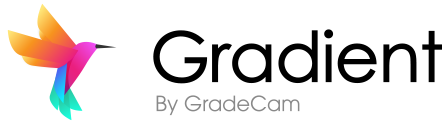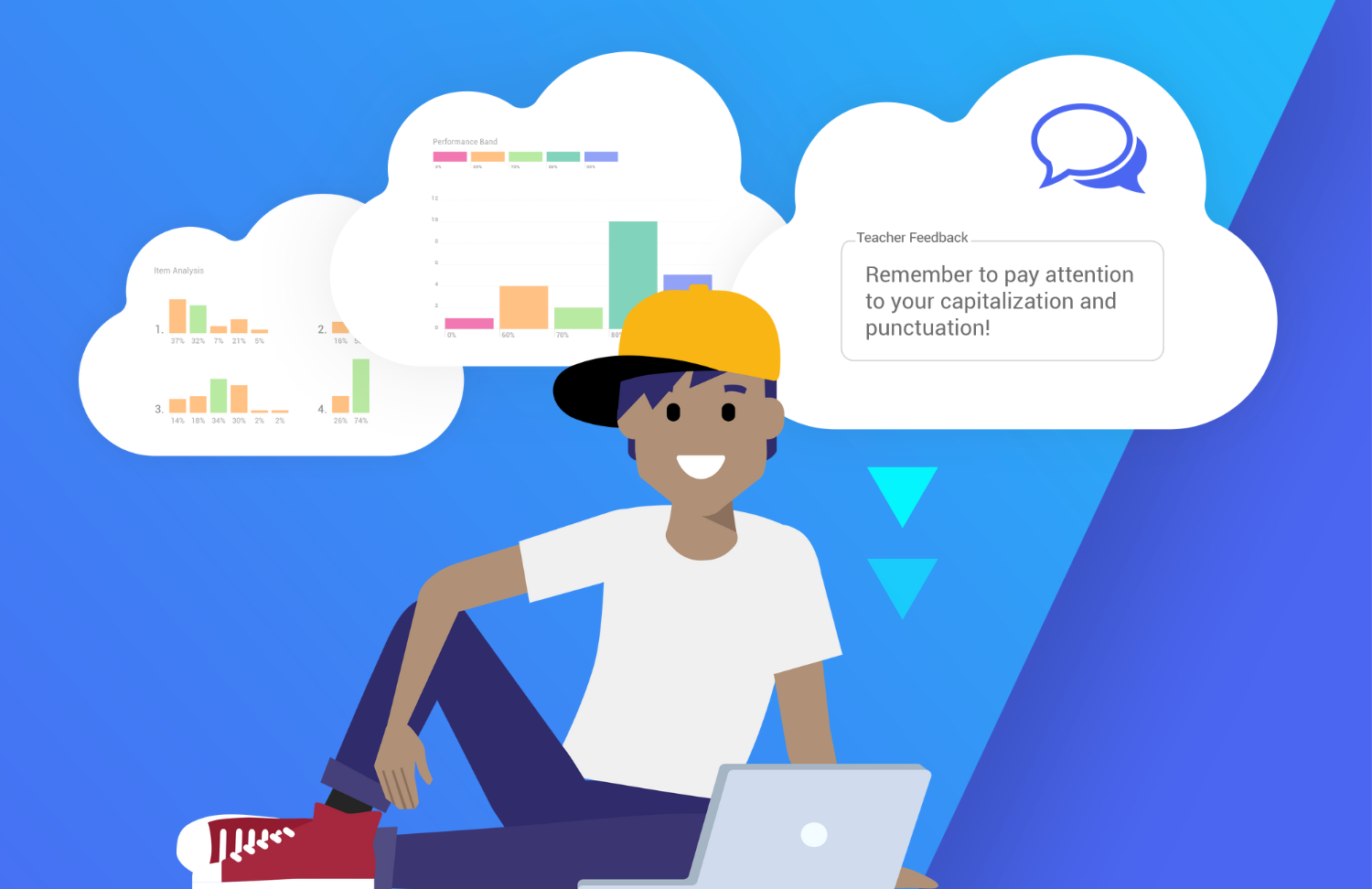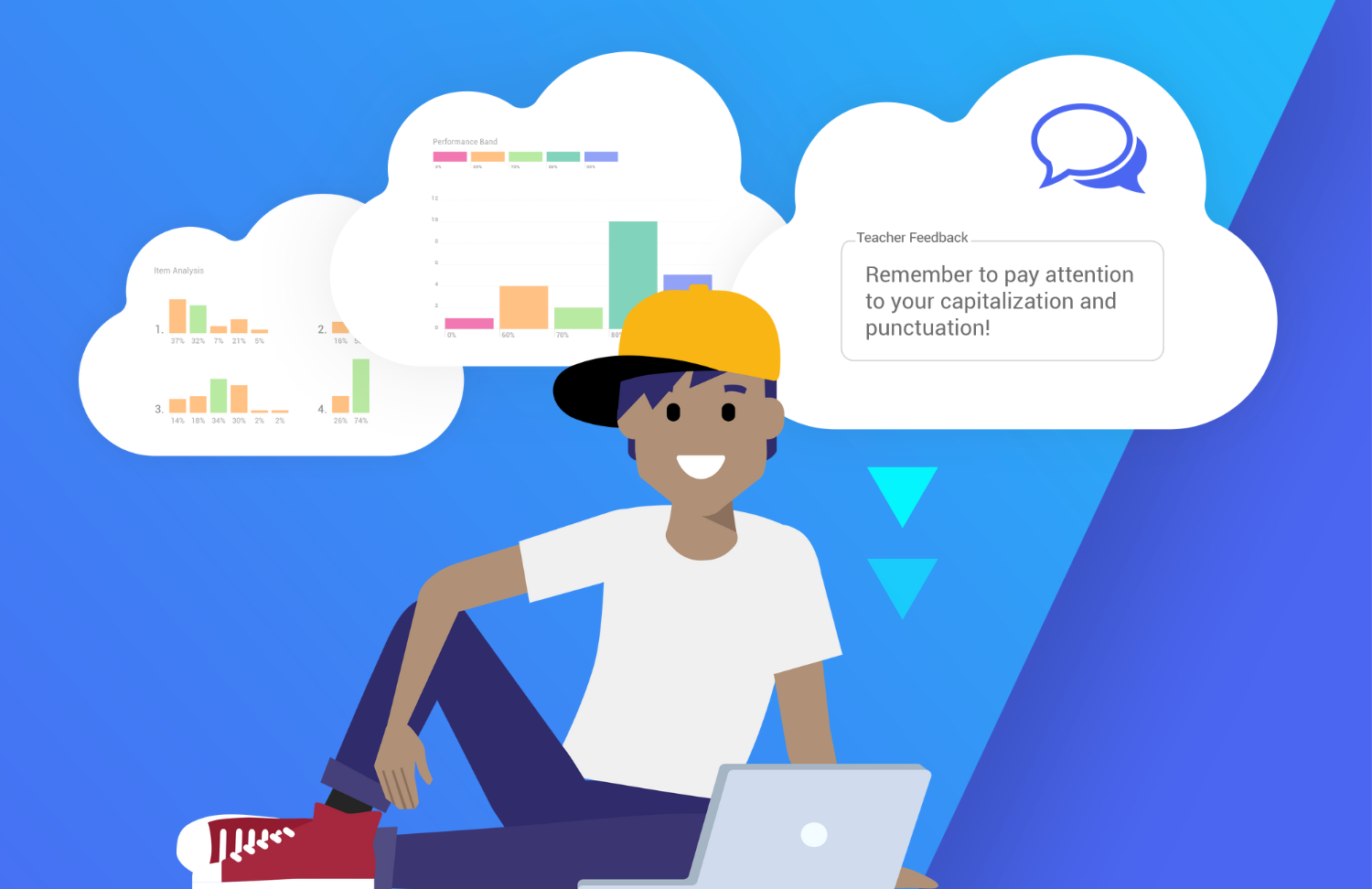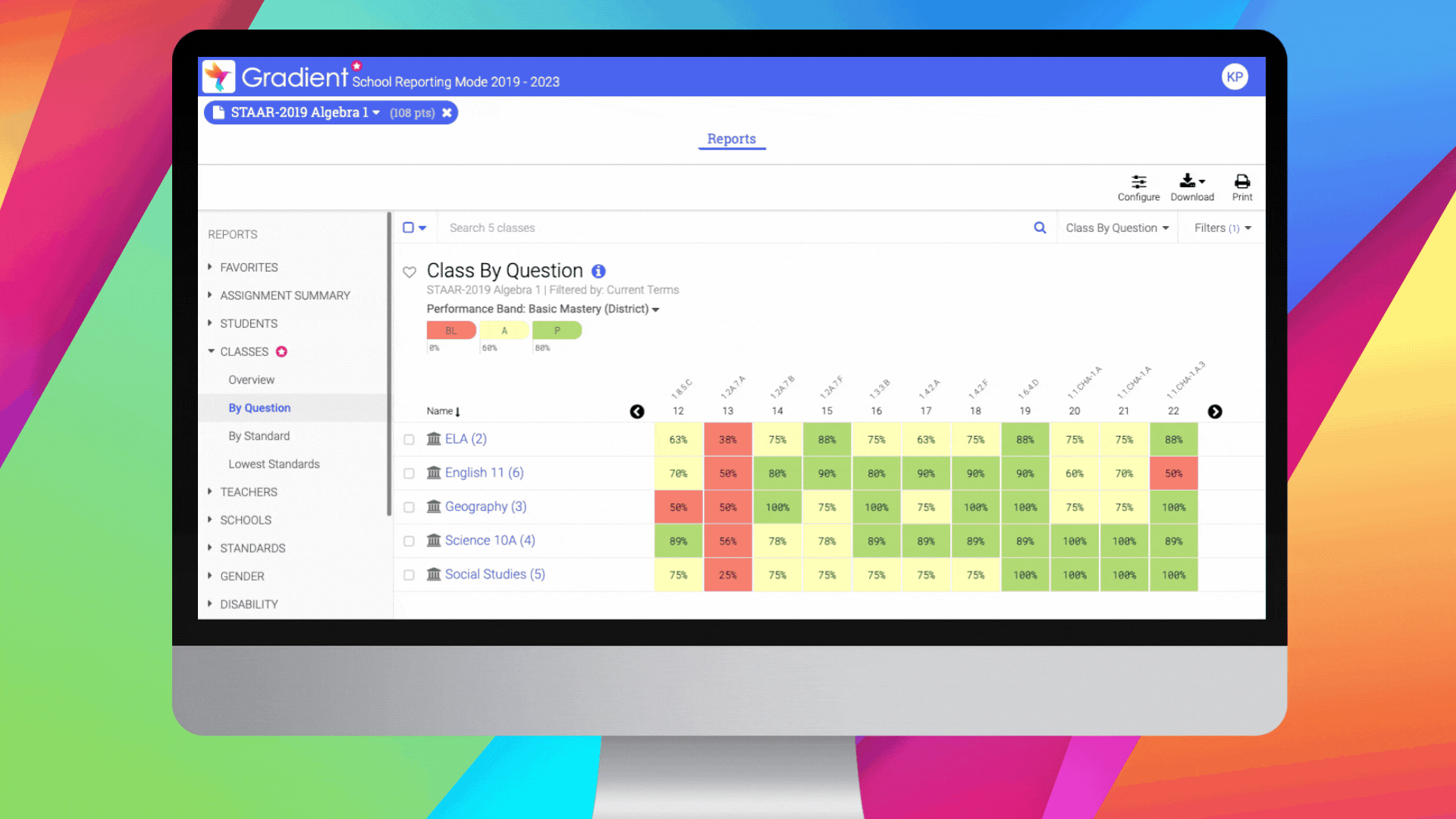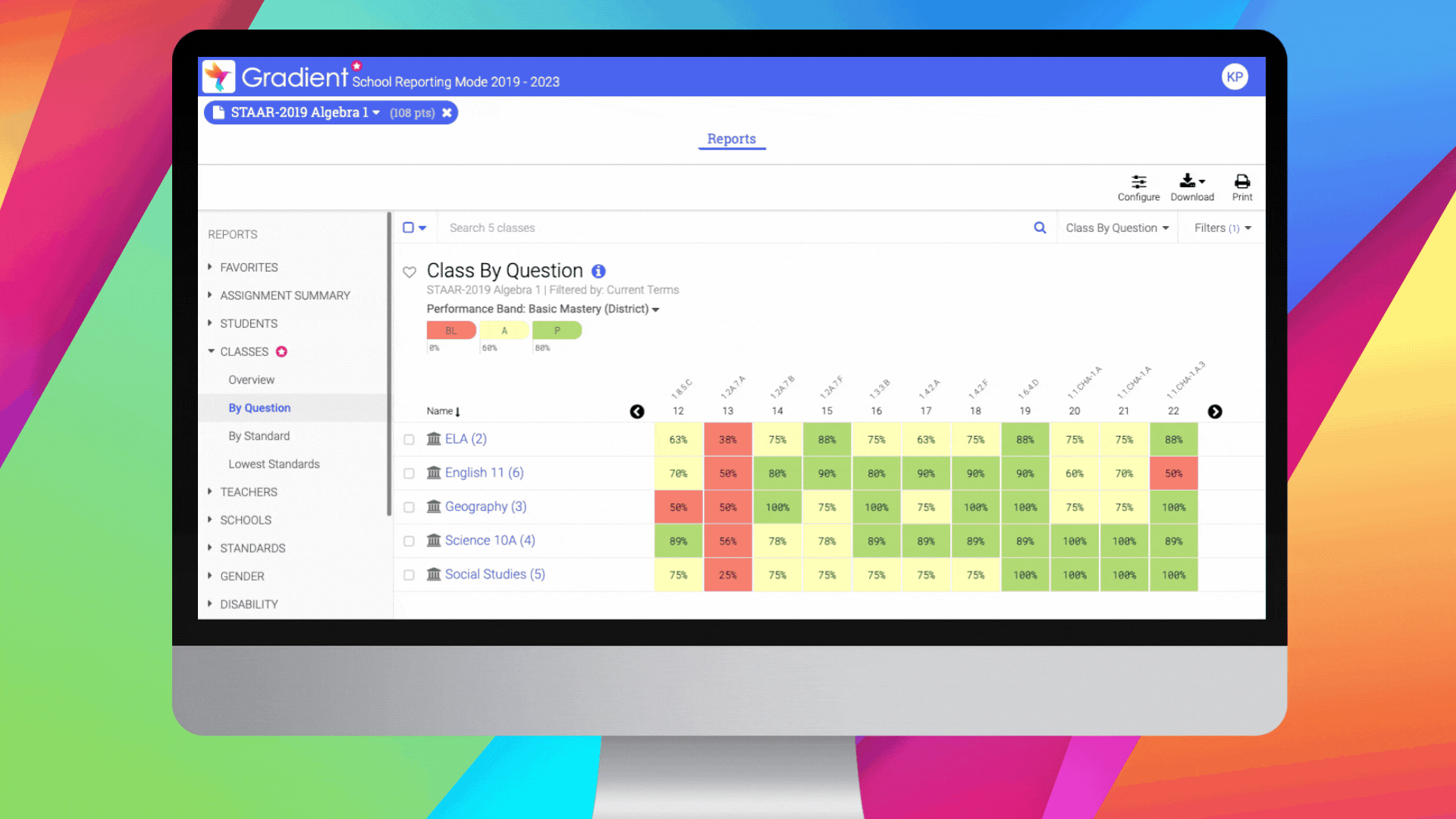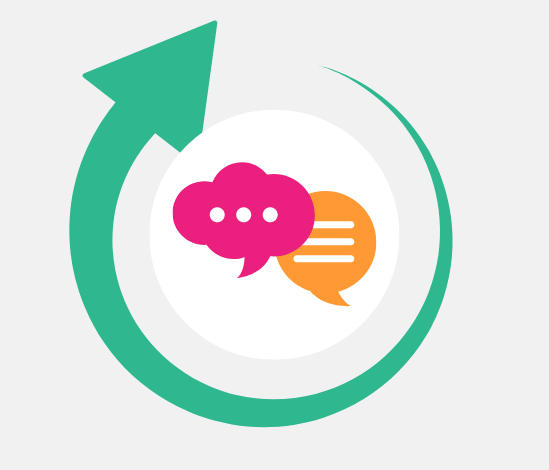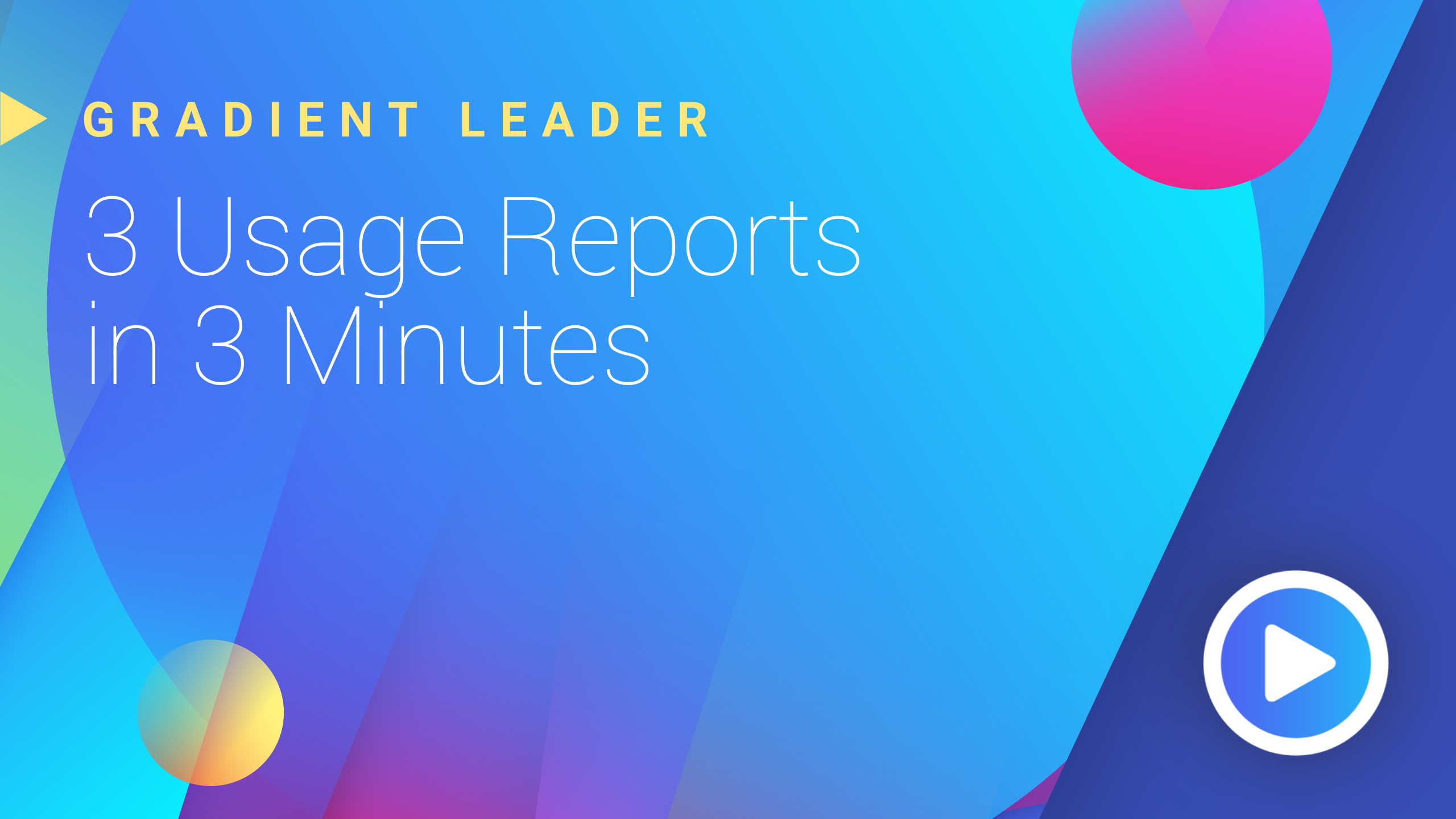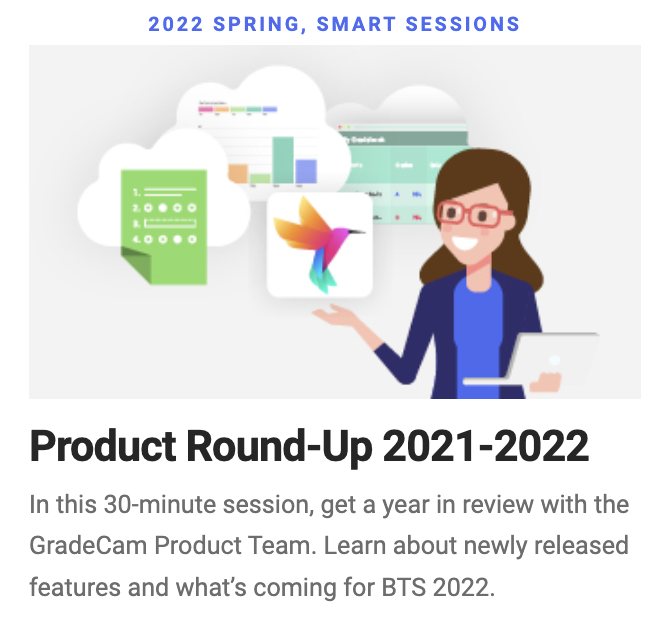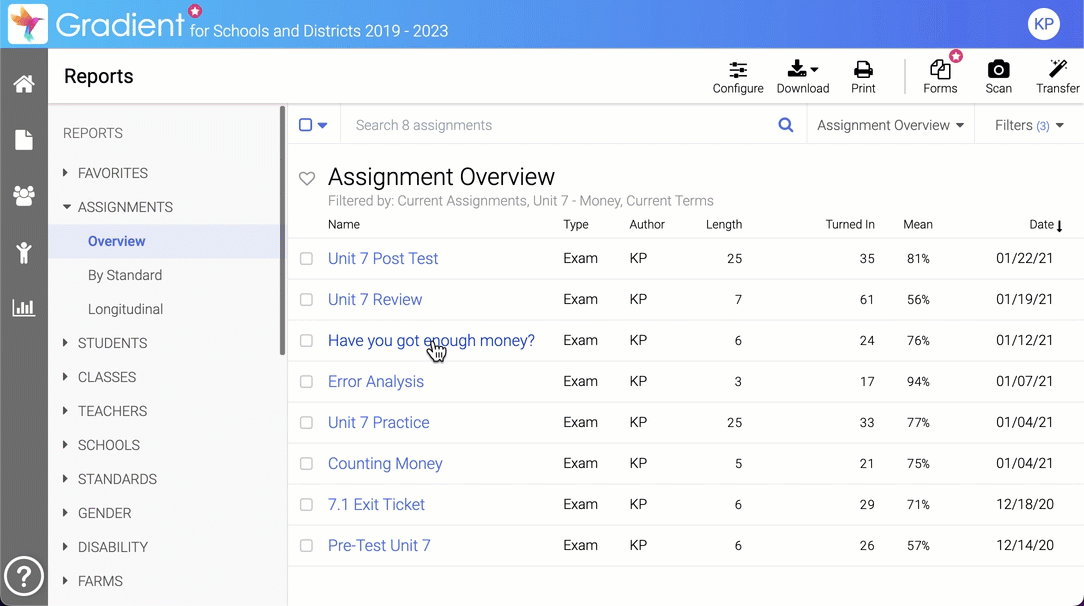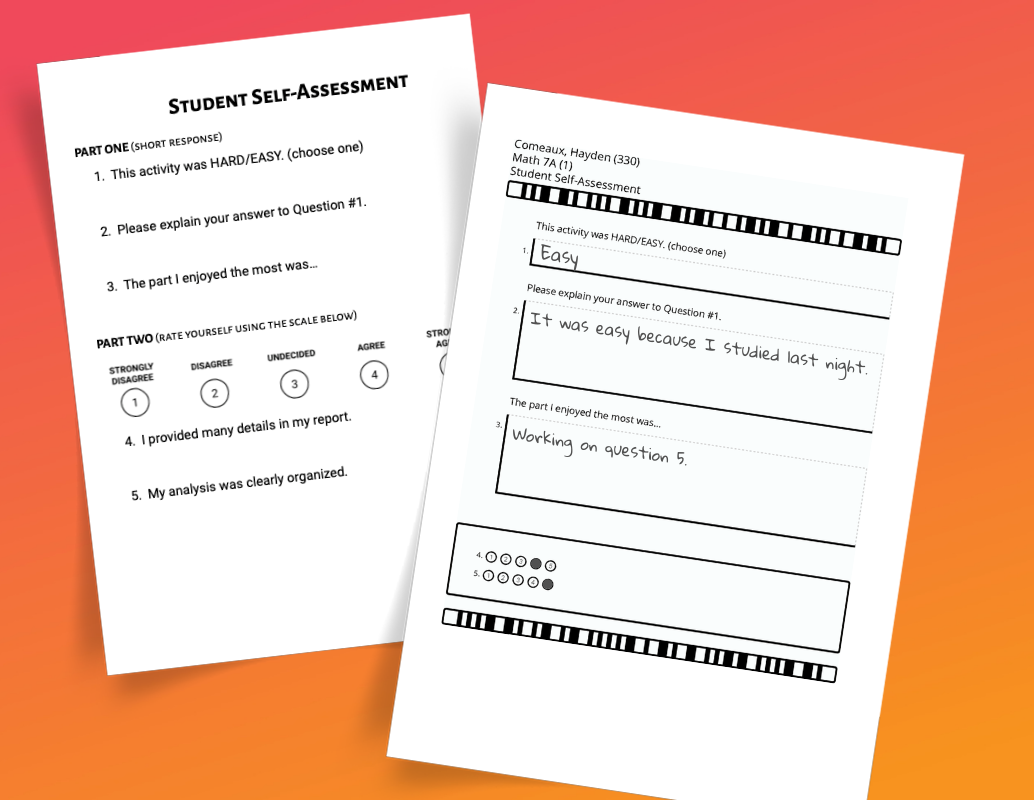teachers
Data-Informed InstructionLeaders
Admin Data ReviewTeach It Forward
See Gradient in ActionPD Training
Schedule an Assessment WorkshopMonthly Tip
Filtering into subgroup dataUpcoming events
Register for Events Now
Subscribe to this newsletter!
DATA is where the lesson begins!
Assessment data is a critical component of the formative assessment cycle in education. In order for assessment practices to be formative, students need timely and actionable insights to understand what they have mastered, where they made mistakes, and what to do next. Having students interact with their assessment results and feedback provides them the opportunity to learn from mistakes and pinpoint areas to focus on. By giving feedback about specific skills rather than just an overall grade, students can improve their future learning performance and enhance their understanding of the content.
Additional Resources
Creative Ways to Use Assessments4 Assessment for Learning
Student Reports
Leaders
Admin Data Review
Data-Informed Decisions using Gradient Reports
Accurate, valid, and reliable data reports can allow schools to make informed decisions about curriculum, instruction, and resources. By analyzing student data, administrators can identify areas where students are struggling and support instruction accordingly. Tracking student progress over time and using data to set goals can also help to measure the effectiveness of interventions. Gradient’s reports make all of this possible - all you need to do is collect student responses on paper or online and the reports generate automatically!
Leaders, not sure where to get started?
Go to School Reporting Mode and check out the “By Question” report located within the Students, Classes, and Teachers sections. These reports show student performance broken down by each question on an assessment, including standards (if they’ve been tagged on the answer key). You can even download the data to a spreadsheet with Item Analysis included! For more information on these and other reports, read our Overview of Reports.
Looking for more data strategies?
Teach It Forward
See Gradient in Action
Change the Conversation about Student Learning
Interested in changing the conversations around student learning? Our Teach it Forward webinar series features leaders who have successfully launched Gradient recently and achieved impressive results in a short period of time. Learn from a school leader from Ohio, managing a school serving refugee students, and their journey to getting students more meaningful feedback about their learning. This 30-minute session will feature Q&A time and will be recorded for registrants.
Thursday, April 20th at 4PM ET
PD Training
Schedule an Assessment Workshop!
Prepare custom assessments for your school!
Collaborate with a Gradient Customer Success Coach in a hands-on session and receive direct guidance for building common assessments, mock tests, or other customized assessments. We’ll also guide you through how to set up the assignment for your unique delivery scenarios, grading options, and what the data will look like.
One 60 minute session per content area or delivery method (online or paper) recommended. These workshops can also be priced for on-site visits.
Connect with our Customer Success team today.
Additional Resources
Professional Development PackagesGradient 101 Sessions On-Demand (FREE)
Smart Sessions for Leaders (FREE)
Monthly Tip
Filtering into subgroup data
Drill Into Data
Use the drill into feature to dig a little deeper into learning data using custom fields. *Drill Into is only available for Gradient for School/District accounts.
Single Assignment Drill Into | Demographic or subgroup filtering
- From Reports, select an assignment name to view the results
- Use the left sidebar to access a custom field (demographic), such as Gender.
- View the Overview distribution for the selected custom field, then select the value (or label, i.e. F or M) to drill into it.
- You are now filtering the reports for the selected demographic or subgroup.
Multiple Assignment Drill Into | Compare multiple assignments for improvement
- From Reports, check the box next to multiple assignments.
- Select Drill Into from the toolbar. Now you are filtering the reports for the selected assignments.
- Use the left sidebar to navigate to specific reports, such as the Students or Classes By Assignment to view growth overall, or By Standard to review standards performance across multiple assignments.
Additional Resources
Overview of ReportsCustom Fields
Student Groups
Upcoming Events
Register for Events Now
Get Training
Successful Gradient implementations always include ongoing training. Personalize your learning pathways with PD packages your school can purchase or learn on your own with free bite-sized sessions.